Offers strong parental controls, a slim protective case, and kid-friendly content for ages 6 to 12 right out of the box.
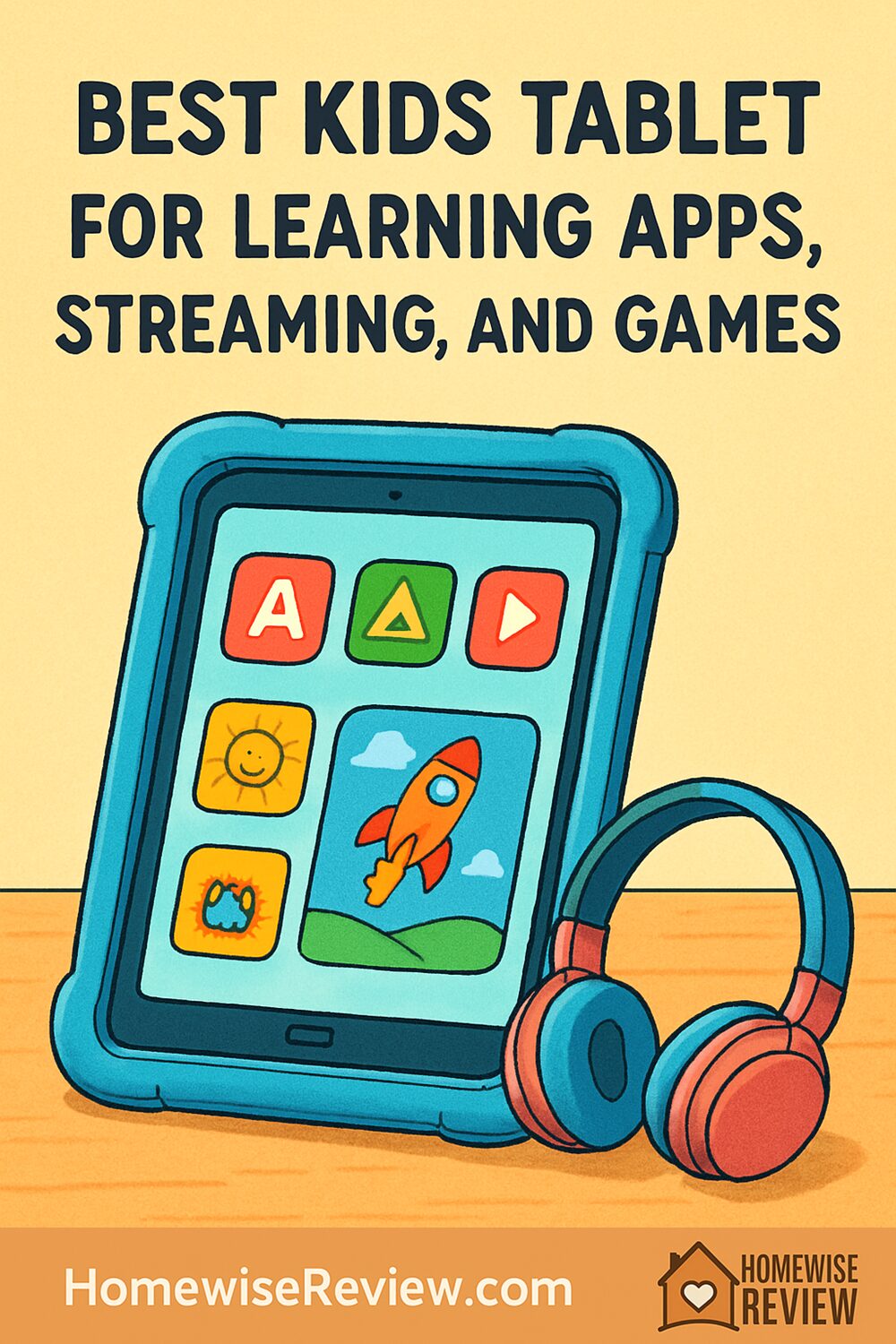
Want a kid-friendly tablet that makes learning fun, streaming simple, and games smooth without constant tech headaches? This guide cuts through the noise with clear picks for young kids, big kids, and families that share devices. We also show you how to set up parental controls fast so everyone can relax.
If you want one device that helps kids learn, watch their favorite shows, and play games without turning your living room into tech support, you are in the right place. The best kids tablet blends strong parental controls, a durable body, long battery life, and the right app ecosystem for your family. In this guide, we focus on real day-to-day use. That means smooth performance for learning apps like Khan Academy Kids, reliable offline downloads for road trips, kid-safe browsing, and simple time limits you can adjust on the fly.
Below you will find quick picks to match your family’s needs, then detailed reviews that explain how each tablet feels in real use along with clear drawbacks. We finish with a buying checklist and a 15 minute setup guide for parental controls so you can hand over the tablet with confidence.
Quick picks
- Amazon Fire HD 10 Kids Pro (2023) — Best overall for ages 6 to 12
- Amazon Fire HD 8 Kids (2022) — Best budget tablet for little hands ages 3 to 7
- Apple iPad 9th Generation (10.2 inch) — Best for the biggest app library and long-term value
- Samsung Galaxy Tab A9+ — Best Android choice for streaming and school apps
- Lenovo Tab M10 Plus Gen 3 — Best midrange pick for reading and drawing
In-depth reviews
Amazon Fire HD 10 Kids Pro (2023) review
Who it is for: Parents who want the easiest all-in-one kids experience for ages 6 to 12. If you want strong parental controls, a thin but protective case, and a bundle that includes kid-friendly content out of the box, start here.
How it feels and works: The 10.1 inch 1080p screen is bright and comfortable for reading and streaming. The Pro case is slimmer than the chunky toddler bumper yet still tough enough for backpacks. Performance is smooth for learning apps, browsing, and most games like Roblox and Minecraft. Battery life comfortably lasts a full school day of mixed use.
Key features that matter:
- One year of Amazon Kids+ with thousands of apps, books, videos, and Audible titles in a curated catalog
- Robust Parental Dashboard with age filters, time limits, and per-app approvals
- 2 year worry-free guarantee that replaces the tablet if it breaks
- MicroSD slot for easy storage expansion for downloads and offline viewing
Drawbacks to know: Fire tablets use the Amazon Appstore rather than Google Play. Many popular apps are available, including Netflix, Disney+, Minecraft, and Roblox, but some school tools tied to Google Play Services may be missing. Cameras are basic. The processor is fine for most kids games yet not a powerhouse for demanding 3D titles.
Compare it to: The Apple iPad 9th Generation is faster and has a broader app library, which is great for older kids, but it costs more and does not include a rugged case or worry-free warranty. The Fire HD 8 Kids is cheaper and lighter for younger children, but the HD 10 Kids Pro offers the better display and speed for growing readers and gamers.
Amazon Fire HD 8 Kids (2022) review
Who it is for: Families who want an affordable, simple tablet for ages 3 to 7 with a big bumper case and the same excellent controls as pricier Fire models.
How it feels and works: The 8 inch HD screen is easier for small hands to hold. The foam case and built-in stand are reassuring when the tablet inevitably slides off the couch. It is snappy enough for early learning apps, picture books, PBS shows, and light games. Battery life stretches through a long car ride with offline downloads.
Key features that matter:
- Includes a full year of Amazon Kids+ and the same parent dashboard as the Fire HD 10 Kids Pro
- 2 year worry-free guarantee and a very protective bumper case
- MicroSD slot for inexpensive storage expansion
Drawbacks to know: The lower resolution screen and modest processor are noticeable with heavier games and split-screen. Typing and homework are cramped on an 8 inch display as kids get older. As with all Fire tablets, you use Amazon’s Appstore rather than Google Play.
Compare it to: If you can spend more, the Fire HD 10 Kids Pro gives you a sharper screen and more headroom for apps and games, which extends the useful life of the tablet. If your child is closer to middle school or already into Roblox, go for the larger model now.
Apple iPad 9th Generation (10.2 inch) review
Who it is for: Families who want the largest, highest quality app library, the best performance for creative learning, and a device that can grow into homework, music, and video projects.
How it feels and works: The iPad 9th Gen still delivers excellent speed for everything from Khan Academy to Procreate, plus console-quality games. The 10.2 inch Retina display is crisp for reading and smooth for drawing with Apple Pencil (1st gen). Screen Time makes parental controls straightforward, and Family Sharing makes content purchases easy to manage.
Key features that matter:
- Top-tier app quality for both learning and creativity, from GarageBand and iMovie to top reading apps
- Fast A13 chip that handles demanding games and multitasking reliably
- Long software support, which stretches the usable life of the device
- Wide accessory ecosystem, including tough kid-safe cases and keyboard options
Drawbacks to know: It is pricier than Fire or many Android tablets and does not include a case, a kid content subscription, or a breakage guarantee. There is no microSD slot, so choose enough storage up front. A protective case is a must.
Compare it to: The Samsung Galaxy Tab A9+ offers Google Play flexibility and expandable storage at a lower price, but the iPad’s app quality and performance are still a step ahead. Against the Fire HD 10 Kids Pro, the iPad wins on speed and app selection, while Fire wins on price and the included kids bundle.
Samsung Galaxy Tab A9+ review
Who it is for: Parents who want the versatility of Android with full Google Play access for school apps, streaming, and a wide variety of games, plus a large display that is great for split-screen learning.
How it feels and works: The 11 inch display gives kids room to read, annotate, and watch videos without squinting. Performance is smooth for day-to-day tasks, and the quad speakers make shows and audiobooks sound fuller than many budget tablets. Samsung Kids mode creates a friendly, locked-down environment, and you can manage everything with Google Family Link.
Key features that matter:
- Google Play support for classroom tools and niche learning apps
- Large display that makes side-by-side learning app plus video or notes practical
- MicroSD slot for plenty of offline downloads
- Solid build and audio for the price
Drawbacks to know: No bumper case or breakage guarantee is included, so factor in the cost of a rugged case. Software updates are decent for the price tier but not as long as an iPad. Battery life is good, not class-leading.
Compare it to: The Lenovo Tab M10 Plus Gen 3 is a more affordable Android option that is excellent for reading and drawing, though it is not as quick. The Fire HD 10 Kids Pro is cheaper and comes ready for kids, but the Samsung’s access to Google Play benefits families who depend on specific school or language apps.
Lenovo Tab M10 Plus Gen 3 review
Who it is for: Families who want a comfortable 10 inch tablet for reading, drawing, and streaming that plays nicely with Google’s family controls and costs less than many premium choices.
How it feels and works: The 10.6 inch 2K display is a standout at this price, making ebooks, comics, and handwriting look crisp. Performance is steady for learning apps, videos, and casual games. Google Kids Space and Family Link integrate well, and some versions support Lenovo’s Precision Pen 2 for handwriting practice and art.
Key features that matter:
- Sharp display that encourages long reading sessions without eye strain
- MicroSD support for downloads and a library of kids books and shows
- Optional pen support for doodling and note taking
Drawbacks to know: Not as fast as the Samsung Galaxy Tab A9+, especially in heavier games. Software update commitments tend to be shorter than Apple’s. As with the Samsung, you will want to add a kid-safe case.
Compare it to: If your child is a reader who watches some shows and plays simple games, the Lenovo is a sweet spot. If they play a lot of Roblox or multitask with video and a learning app, step up to the Samsung Galaxy Tab A9+ or an iPad.
How to choose
Picking the right kids tablet comes down to age, app needs, and budget. Use these guidelines to match a device to your family.
- Under $150, ages 3 to 7: Choose the Amazon Fire HD 8 Kids. You get a protective case, a great parent dashboard, and a year of curated content. It is perfect for early learning apps, picture books, and PBS or Disney Junior shows.
- $150 to $230, ages 6 to 12: Pick the Amazon Fire HD 10 Kids Pro. The bigger screen and faster hardware make reading, streaming, and games feel better and extend the tablet’s useful life.
- $230 to $320, ages 8 and up: Consider the Lenovo Tab M10 Plus Gen 3 for readers and budding artists or the Samsung Galaxy Tab A9+ for stronger performance and broader app support, especially if school requires Google Play.
- $250 and up, for long-term value: The Apple iPad 9th Generation costs more, but it delivers the best app quality, the fastest performance in this guide, and the longest software support. It is a strong pick for older kids who will grow into creative projects and homework.
Beyond price and age, make decisions based on these practical factors:
- App ecosystem: Fire tablets rely on the Amazon Appstore. Most mainstream learning and streaming apps are present, but some school apps that require Google Play Services are not. iPadOS and Android both have very wide app availability.
- Storage: 32 GB fills up quickly with shows and games. If you choose Fire or Android, the microSD slot makes expansion cheap and simple. If you choose iPad, buy 64 GB or 128 GB if your child downloads lots of content.
- Durability: Fire Kids models include rugged cases and a worry-free replacement. Samsung and Lenovo tablets need a kid-safe case. The iPad absolutely needs a protective case and screen protector.
- Battery life: Look for 10 hours or more for travel days. Fire models and the Lenovo tend to meet or exceed this in light to mixed use. Heavier gaming drains any tablet faster.
- Headphones and microphones: For quiet time and virtual classes, check for a headphone jack or plan for Bluetooth headphones. The iPad 9th Gen still has a 3.5 mm jack, which many families appreciate.
Set up parental controls and kid profiles: a 15 minute checklist
Whether you choose Fire, Android, or iPad, you can lock in a safe, age-appropriate experience quickly. Here is a simple, platform-by-platform recipe you can use today.
On Amazon Fire Kids tablets:
- Open the Parent Dashboard on the tablet or from your phone. Create a child profile with an age range that matches your kid.
- Turn on age filters. Toggle Web Browser access if you want a curated, kid-safe browsing experience.
- Set Daily Goals and Time Limits. For school nights, consider 30 to 60 minutes of Video and 45 to 90 minutes of Apps, with Reading set to unlimited.
- Approve specific apps like Netflix, Disney+, or Roblox. You decide what appears on your child’s home screen.
- Before a trip, open each streaming app and download shows while on Wi-Fi. Move downloads to a microSD card to save space.
On Android tablets like Samsung or Lenovo:
- Install Google Family Link on your phone and set your child’s Google account as supervised.
- Turn on content filters for Google Play, approve app requests, and set app time limits per day.
- Enable Samsung Kids mode on Galaxy tablets for a simplified, kid-locked home screen.
- For school apps, sign in to Google Classroom, Meet, or Zoom and test camera and microphone well before class time.
On iPad:
- Set up Family Sharing and your child’s Apple ID. In Settings, open Screen Time and turn on Content & Privacy Restrictions.
- Use Downtime and App Limits to schedule screen time and cap games while leaving reading apps unrestricted if you prefer.
- Enable Ask to Buy so new apps require your approval. Restrict web content to kid-friendly levels and approve specific sites.
- If your child uses a stylus for writing practice, turn on Scribble in Apple Pencil settings and try a free handwriting app.
Revisit settings as your child grows. A good cadence is to review rules at the start of each school term and before long breaks or travel.
Final thoughts
If you want the least fussy, most family-ready option, start with the Amazon Fire HD 10 Kids Pro. It checks the boxes for parental controls, durability, and offline-friendly storage at a fair price. For younger kids or tight budgets, the Fire HD 8 Kids is the right size and still gives you the same great controls. If you need the widest app support and stronger performance for older kids, go with the Samsung Galaxy Tab A9+ or the Apple iPad 9th Generation. Readers and budding artists who do not need top speed will be happy with the Lenovo Tab M10 Plus Gen 3. Pick the one that fits your child now, then set up profiles and limits so the tablet helps your family rather than running it.
See also
Busy parents juggling tablets and bedtime routines often want low-effort self care too. If you want a smoother evening wind down, a gentle cleanser can help, and our list of options in Explore the Best Body Wash for Acne list pairs well with a soothing face base like the picks in Best Primer for Sensitive Skin: Calm, Smooth, and Long-Wear. For nightly face care that does not overcomplicate things, see the hydrating picks in Best Moisturizer for Mature Skin.
If you are coordinating school mornings along with download queues, healthy hair can also be quick. Tackle dryness with the options in Best Shampoo for Dry Hair and Scalp (Guide), and if shedding is on your mind, our roundup of supportive formulas in Best Shampoos for Hair Loss and Shedding Support can help you choose fast.
FAQ
Which kids tablet runs learning apps, streaming, and Roblox smoothly without costing a fortune?
The Amazon Fire HD 10 Kids Pro hits the best balance for most families. It is fast enough for learning apps and Roblox, has a sharp 10.1 inch screen for reading and video, includes a year of Amazon Kids+ content, and comes with a rugged case plus a 2 year worry-free replacement. If your child uses school apps that require Google Play, the Samsung Galaxy Tab A9+ is the better fit.
Can Fire Kids tablets download Netflix or Disney+ for offline viewing on trips?
Yes. You can install Netflix and Disney+ from the Amazon Appstore, approve them in the Parent Dashboard, and download shows for offline viewing while on Wi-Fi. Use a microSD card to expand storage and keep long playlists ready for road trips and flights.
Is an iPad worth it for a kid compared to a Fire tablet?
If your child is moving into creative apps, coding, or video projects and you want the best performance and app quality, the iPad 9th Generation is worth the extra cost. If you primarily want curated content, strong parental controls, and a rugged case at a lower price, a Fire Kids tablet is the better value. Many families start with Fire and later move to iPad in middle school.
How much storage and memory do we really need for kids apps and shows?
For Fire or Android tablets, 32 GB is the minimum and a microSD card is highly recommended if your child downloads lots of video. For iPad, start at 64 GB if possible. As for memory, 3 GB or more helps with smoother game performance and multitasking on Android or Fire devices.
Will these tablets work with school tools like Google Classroom or Zoom?
iPad and Android tablets with Google Play, such as the Samsung Galaxy Tab A9+, run Classroom, Meet, and Zoom easily. Fire tablets can handle Zoom and many learning apps, but some school tools that depend on Google Play Services may not be available. If your school uses Google heavily, choose an iPad or an Android tablet with full Play Store access.
As an Amazon Associate, we earn from qualifying purchases made through links on our site.
