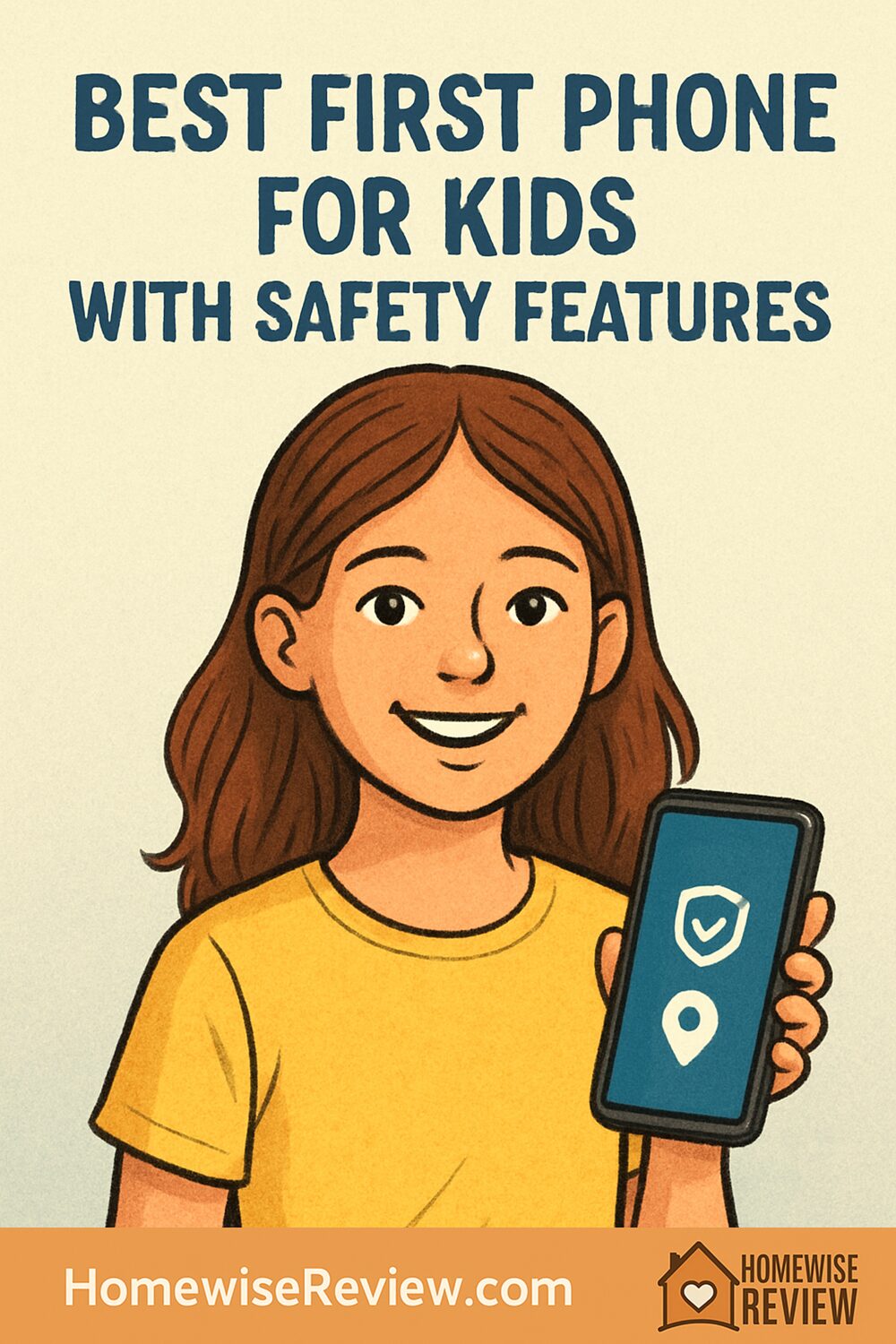
Your child is ready for a phone, but you want independence without the risk. This guide compares the safest first phones for kids and explains exactly which features matter, from app approval and web filters to location sharing. You will walk away with a clear pick and a simple setup plan.
Choosing a first phone for your child is equal parts excitement and anxiety. You want your kid reachable, but you also want guardrails that actually work in everyday life. The best kid-friendly phones combine strong parental controls, tamper resistance, location sharing, and age-appropriate app access without burying you in complicated settings. This guide focuses on phones and services that make safety simple, with clear picks for different ages, family tech habits, and budgets.
Below you will find quick recommendations, detailed reviews that explain how each option handles safety in the real world, and a practical setup checklist you can finish in one sitting. Whether you prefer a fully managed kid phone with no open web, or a standard smartphone with robust parental settings, you will find a confident choice here.
Quick picks
- Bark Phone – Best overall for built-in monitoring and tamper resistance
- Pinwheel Slim 5 – Best app flexibility with a curated kid-safe app store
- Gabb Phone 3 Pro – Best locked-down starter for younger kids who do not need the web
- Apple iPhone SE (3rd gen) with Screen Time – Best for iPhone families who want strong controls and long-term use
- Nokia 2780 Flip – Best simple phone for calls and texts only
In-depth reviews
Bark Phone review
Who it is for: Families who want the strongest blend of content monitoring, web filtering, and tamper resistance without juggling multiple apps. It is ideal if your child is ready for more than calls and texts, but you want automated alerts and easy oversight.
Key safety features: The Bark Phone integrates Bark’s content monitoring into the operating system, which helps it watch for issues like bullying, explicit content, self-harm references, and predatory behavior across texts, email, web browsing, and supported apps. Parents can manage app access, set screen time schedules, filter the web, lock the phone during school hours, and track location with geofencing. Because the software is baked in, kids cannot simply delete the safety app or toggle permissions off.
How it feels and works day to day: The phone feels like a standard midrange Android device. Performance is smooth for messaging, school tools, and approved entertainment. Parents manage settings and alerts from a clean dashboard that favors plain language over tech jargon. Notifications are specific, so you get fewer vague alarms and more useful context when it really matters. Battery life typically lasts a full school day with room to spare.
Drawbacks: Monthly service tends to cost more than bringing your own device, and you are using Bark’s hardware, which limits model choice. Tech-savvy teens who want full app freedom may find the restrictions strict, which is the point, but it may spark negotiation sooner than with a standard phone.
Compare to other picks: Compared with the Pinwheel Slim 5, Bark emphasizes automated monitoring and alerts, while Pinwheel emphasizes parent-controlled access to a curated app store. Bark is also more tamper resistant out of the box. Compared with an iPhone SE with Screen Time, Bark is quicker to secure and harder to bypass, but the iPhone offers broader app compatibility when you are ready to loosen limits.
Pinwheel Slim 5 review
Who it is for: Parents who want a kid-first smartphone with flexible app options and strong schedules and routines, but still prefer a curated environment that removes open social media by default.
Key safety features: Pinwheel’s caregiver portal lets you whitelist apps from a curated catalog that prioritizes school tools, messaging, navigation, music, and creative apps. You can approve contacts, set schedules for school, homework, and bedtime, and create routines that silence or hide distracting apps during key times. There is no open app store and no general web browser unless you explicitly allow an approved filtered browser.
How it feels and works day to day: To your child, the Slim 5 looks and feels like a modern Android phone with a bright display and solid cameras for family photos. To you, it is a dashboard with clear controls for who they can talk to, which apps they can see, and when the phone is usable. Setup takes longer than a fully managed device, but once your rules are in place it is easy to tweak as your child matures.
Drawbacks: There is a learning curve during the first week while you dial in schedules, and some kids will ask for apps that are not in Pinwheel’s curated store. You also need to make sure your carrier and plan are compatible if the Slim 5 requires a specific network configuration in your area.
Compare to other picks: Versus the Bark Phone, Pinwheel gives you more control over which specific apps are allowed but offers less automated content monitoring. Compared with the Gabb Phone 3 Pro, Pinwheel is better for older kids who need more than calls, texts, and a handful of baked-in apps.
Gabb Phone 3 Pro review
Who it is for: Younger kids and first-time users who need a starter phone with calls, texts, GPS, and a few safe tools, but no open internet, social media, or app store.
Key safety features: The Gabb Phone 3 Pro is intentionally limited. There is no general web browser or social media, and the app selection is tightly controlled. Parents can manage contacts, track location, and enable safety features like a school mode that locks the phone down to essentials during class. Group texting works without exposing kids to wider networks, and the interface is simple enough for an elementary schooler to navigate.
How it feels and works day to day: It feels like a straightforward smartphone with a durable build and a battery that can easily last through a school day and after-school activities. The camera is fine for kid snapshots and scanning homework. The absence of an open web or app store removes most arguments about apps, which many families find helpful in the first year.
Drawbacks: Because it lacks an open app store, older kids can outgrow it quickly. You are also generally tied to Gabb’s service plans, so you will want to check coverage where you live and travel. If your child needs a specific tool like a school-required app, Gabb may not support it.
Compare to other picks: Compared with the Pinwheel Slim 5, Gabb is simpler and faster to secure but far less flexible. Compared with the Nokia 2780 Flip, Gabb offers a more modern smartphone feel with location tracking and kid-friendly features, while the Nokia is better for pure call-and-text needs.
Apple iPhone SE (3rd gen) with Screen Time review
Who it is for: Families already using Apple devices who want a full-featured phone that can grow with the child, with strong built-in parental controls and long software support.
Key safety features: Apple’s Family Sharing and Screen Time controls let you create a child Apple ID, enable Ask to Buy for app and in-app purchases, set Downtime and App Limits, restrict contacts, and filter adult websites in Safari. Communication Safety can help flag sensitive images in Messages. Find My provides always-on location sharing, and you can lock settings changes with a parent passcode.
How it feels and works day to day: The iPhone SE is compact and fast, with enough power for school apps, FaceTime with grandparents, and a solid camera for projects and sports. The experience is very familiar, which makes it easy to support if the whole family uses iOS. Screen Time rules are straightforward, and adjusting limits on your phone takes seconds.
Drawbacks: A standard iPhone remains a standard iPhone. That means the temptation to install social media arrives as soon as you allow the App Store. You will need to be diligent about web filtering, YouTube settings, and making sure Screen Time passcodes are kept private. If you prefer strong automated monitoring and tamper resistance, a dedicated kid phone like the Bark Phone can be a better fit.
Compare to other picks: Versus Pinwheel, the iPhone SE delivers best-in-class app quality and long-term value but requires more active management. Compared with the Gabb Phone 3 Pro, the iPhone gives older kids more independence and utility once they have demonstrated responsibility.
Nokia 2780 Flip review
Who it is for: Families who want the simplest possible first phone. If your child only needs to call and text you, coaches, and a few approved contacts, a flip phone keeps things focused.
Key safety features: Simplicity is the safety feature here. With a basic dialer and messaging, there are no open social apps or distracting feeds. The small exterior screen helps kids see who is calling without flipping open during class. You can physically control the phone by keeping the contact list short and checking the call and text history as needed.
How it feels and works day to day: The 2780 Flip is compact, sturdy, and pocketable. Battery life is strong because there are no power-hungry apps. Calls are clear enough for after-school pickups and practice changes. Texting on T9 takes getting used to, but many kids adapt quickly when you keep group communications simple.
Drawbacks: Parental controls are mostly manual, and there is no built-in location sharing. Group texts with smartphone friends can be messy, and media messages are limited. If your child needs school apps or navigation tools, this is not the right choice.
Compare to other picks: Compared with the Gabb Phone 3 Pro, the Nokia is even more limited but also cheaper and more basic. Compared with the Bark Phone or Pinwheel Slim 5, it lacks modern safety features like location sharing and app-level approvals.
How to choose
Start with your goals, your child’s age, and how much time you want to spend managing settings. Then map those needs to the picks above.
- Age 8 to 11, new to phones: Prioritize locked-down options with no open web. The Gabb Phone 3 Pro is a strong starter because it removes social media and the browser entirely, and it still feels like a modern phone. If you only need calls and texts, the Nokia 2780 Flip keeps things simple and distraction free.
- Age 11 to 13, needs a few apps: Choose a curated phone that can grow with your child. The Pinwheel Slim 5 gives you a supervised app catalog and schedules. If you want robust monitoring that flags concerning content across apps, the Bark Phone adds that layer while remaining tamper resistant.
- Age 13 to 15, ready for more freedom: If your family uses iPhones, the iPhone SE with Screen Time provides the best long-term path. Start with restrictive settings, then loosen gradually as trust and habits develop. If you prefer automated alerts and a fenced garden, stay with Bark or Pinwheel a bit longer.
- Budget and service: Bundled kid-phone services can cost more monthly but save time and reduce the risk of bypasses. Bring-your-own-device options like the iPhone SE often cost less over time and last longer, but they require more active parenting and periodic tuning of settings.
- Coverage and compatibility: Before you buy, confirm the phone will work well on your carrier where you live and travel. This matters more than any single feature if your kid cannot reach you from practice or the bus.
- Durability: Whichever phone you pick, add a sturdy case and a tempered glass screen protector on day one. A lanyard or crossbody tether can be helpful for younger kids during field trips and after-school activities.
Setup checklist for day one
Blocking bad content matters, but so does setting healthy expectations. Plan 20 to 30 minutes to get any of these phones ready for real life. Use this checklist and adjust for your device.
- Set the parent account: Create or confirm your parent account in Bark, Pinwheel, or Apple Family Sharing. Add your child as a supervised user.
- Lock settings changes: On kid-first phones, ensure the parental passcode is unique and not reused anywhere else. On iPhone, set a Screen Time passcode that only adults know.
- Approve contacts: Add core family members, caregivers, school, coaches, and two neighbors. Deny unknown callers by default if your phone supports it.
- Turn on location sharing: Enable real-time location and geofencing alerts to notify you when your child arrives at or leaves school, home, and activities. Test the alert both ways.
- Set schedules: Create School, Homework, and Bedtime modes. Hide distracting apps during these times and restrict calls to family and emergency contacts.
- Filter the web: On Bark and Pinwheel, turn on web filtering or limit the phone to approved apps only. On iPhone, restrict adult websites and consider a kid-safe browser if needed.
- Require approval for new apps: Use Ask to Buy on iPhone or the curated catalogs on Bark and Pinwheel. Discuss what makes an app okay before you approve it.
- Teach safety habits: Agree on a family phone plan that covers when the phone is carried, where it charges at night, who your child can message, and what to do if they see something upsetting.
- Prep the hardware: Install a case and screen protector, label the phone with a first name and a parent phone number, and store an emergency contact card in the wallet or case.
- Do a practice run: Send a text from school pickup. Make an emergency call. Test Do Not Disturb during class time. Show your child how to power down and restart if something freezes.
Final thoughts
If you want the most comprehensive safety net with minimal tinkering, start with the Bark Phone. For a flexible but curated environment that can mature with your child, the Pinwheel Slim 5 is a great middle path. For younger kids who only need essentials, the Gabb Phone 3 Pro keeps things simple and safe. iPhone families who want a device that lasts for years should consider the iPhone SE (3rd gen) with Screen Time, and if you need calls and texts only, the Nokia 2780 Flip is the most distraction-free option. Whichever you choose, pair it with a clear family plan and a quick setup session so your child’s first phone builds confidence rather than worry.
See also
Raising kids means juggling more than tech. If your child has sensitive skin, our guide to the best body wash for eczema can help you find gentle options that do not sting, and teens dealing with breakouts might benefit from the picks in our best body wash for acne roundup.
For simple self-care wins on busy mornings, see our best exfoliators for sensitive skin and a multitasking tint from the best tinted moisturizers list, then pair it with a cleanser from our best shampoo for thick hair recommendations to keep routines streamlined.
FAQ
What is the safest first phone for a child under 12?
For most kids under 12, a locked-down phone is safest. The Gabb Phone 3 Pro removes open web and social apps entirely while still providing calls, texts, GPS, and school-friendly tools, which reduces arguments and accidental exposure. If you want similar simplicity with even fewer features, a basic flip phone like the Nokia 2780 Flip works well for call-and-text only needs.
How does the Bark Phone’s monitoring differ from standard parental controls?
Standard controls focus on blocking and time limits. The Bark Phone adds automated content monitoring that scans texts, email, browsing, and supported apps for potential risks, then sends parents focused alerts. It also bakes these controls into the device so kids cannot easily remove or disable them, which helps prevent common bypasses.
Can I start locked down and add more freedom later?
Yes. That is a smart approach. With Pinwheel or the iPhone SE, you can gradually add apps and permissions as your child demonstrates good judgment. Bark also lets you relax filters and time limits over time. Plan a check-in every month to review how it is going, then make small changes rather than a big jump.
What should I do if my child tries to bypass the rules?
First, stay calm and reset the guardrails. On iPhone, change the Screen Time passcode and review settings like App Store access and installing profiles. On Bark or Pinwheel, make sure the parent account email and passcode are private and two-factor authentication is on. Follow up with a conversation about why the rule exists and what it would take to earn more trust.
Is a smartwatch a better first step than a phone?
Smartwatches with calling can be a good stepping stone for younger kids who only need communication and location. That said, many families appreciate the clarity of starting with a simple phone, which offers better call quality, easier texting, and clearer rules about when and where it is used. If you want the fewest distractions, start with a flip phone or a locked-down kid phone, then graduate to a curated or standard smartphone later.
As an Amazon Associate, we earn from qualifying purchases made through links on our site.
