Ideal for families and students who print color often, offering refillable tanks that cut ongoing ink expenses dramatically.
Looking for a budget alternative? Brother HL-L2350DW
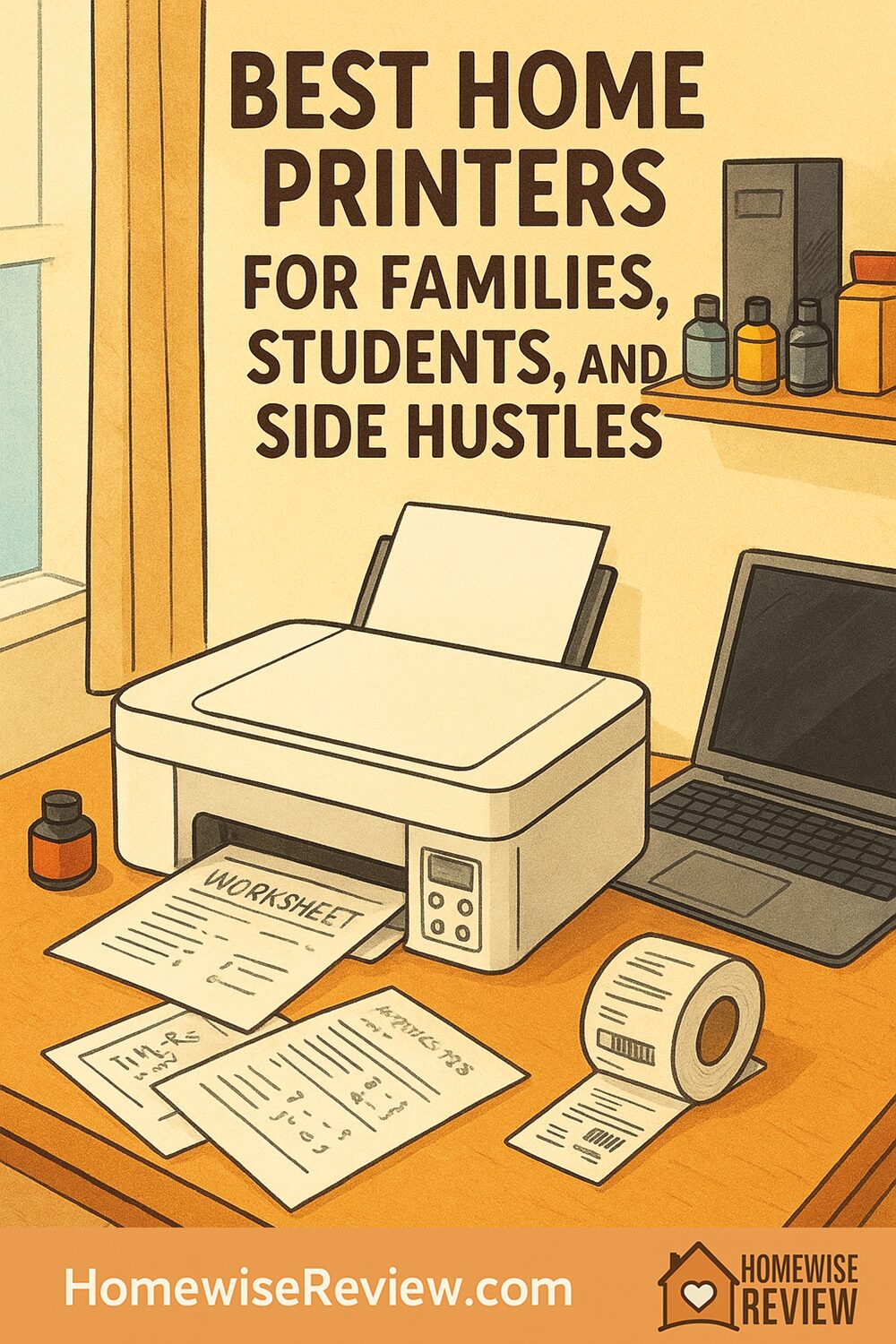
Your home printer should be boring in the best way: it just works, even on deadline. This guide narrows the field to five reliable models that cover family schoolwork, student essays, and side hustles without surprise ink bills or Wi‑Fi drama. We explain who each pick fits, real running costs, and simple setup tips so you can print, scan, and move on with your day.
The right home printer should fade into the background until you need it. Whether you are printing a science fair poster the night before it is due, churning out essays in a dorm room, or scanning invoices for a side hustle, you need predictable costs, dependable Wi‑Fi, and a scanner that does not slow you down. This guide highlights a small set of printers that consistently deliver on those basics, with clear advice on who should pick what and why.
We focus on three use cases most households juggle: family schoolwork with mixed color needs, student text printing on a budget, and home-office side hustles that scan and file a lot of documents. You will also find plain-English explanations of ink vs toner costs and easy setup tips to avoid the usual connection headaches.
Quick picks
- Epson EcoTank ET-3850 — Best for families who print a lot of color assignments and want ultra-low ink costs
- Brother MFC-L2750DW — Best for side hustles that need fast text printing and an ADF for scanning stacks
- HP OfficeJet Pro 9015e — Best all-around smart inkjet for balanced family and light office use
- Canon PIXMA TR8620a — Best budget photo-friendly all-in-one for students
- Brother HL-L2350DW — Best simple, cheap-to-run monochrome laser for text-only printing
In-depth reviews
Epson EcoTank ET-3850 review
Who it is for: Busy families and project-heavy students who print in color regularly and want the lowest ongoing costs. If you are tired of buying cartridges, this is the inkjet that pays you back over time.
Key features: The ET-3850 uses refillable tanks instead of cartridges, so the included bottles typically cover thousands of pages before you buy more. It has a 250-sheet paper tray, an automatic document feeder for scanning stacks, auto two-sided printing, and both Wi‑Fi and Ethernet for stable connections. The control panel is straightforward, and the footprint fits on a standard desk or shelf.
How it works day to day: Text is crisp for an inkjet and color graphics look clean on plain paper. It is not a dedicated photo printer, but family photos on glossy paper look pleasant enough for albums or fridge duty. Scanning through the ADF is quick for bills and homework packets. Because the tanks hold lots of ink, maintenance cycles are less disruptive and you avoid the anxiety of running out mid-project.
Drawbacks: Upfront cost is higher than cartridge inkjets. The ADF is single sided, so two-sided scans require flipping the stack. Photo purists may want a dedicated photo model, and if you print only a few pages per month, a monochrome laser can be simpler.
Compared to our other picks: Versus the HP OfficeJet Pro 9015e, the Epson costs more to buy but much less to run if you print color often. The HP wins on duplex scanning and app polish. Versus the Brother MFC-L2750DW, the Epson gives you color but the Brother is faster for big text jobs and is simpler if you rarely print color.
Brother MFC-L2750DW review
Who it is for: Side hustles, home offices, and students who mostly print text and need reliable scanning. If you ship products, file expenses, or scan multi-page forms, this is the low-drama workhorse to get.
Key features: This compact monochrome laser all-in-one prints quickly, handles auto two-sided printing, and includes an automatic document feeder for scanning or copying stacks of pages. It has a 250-sheet tray, supports wireless and Ethernet connections, and typically delivers very low running costs with high-yield toner.
How it works day to day: It wakes up quickly, cranks through long essays and invoices without smearing, and the ADF turns piles of receipts into PDFs in minutes. Toner does not dry out, so you can leave it idle for weeks and it will still print perfectly on the next job. The control panel and Brother’s mobile app make it easy to scan to email or cloud folders.
Drawbacks: It prints only in black and white, so you will need a separate printer if you want color photos or graphics. The display is utilitarian, and while the scanner is fast, the ADF is not built for fragile photos.
Compared to our other picks: Versus the Brother HL-L2350DW, you get the ADF and scanning for a higher price. Versus the HP OfficeJet Pro 9015e and Epson EcoTank ET-3850, you give up color but gain speed, simplicity, and toner that never clogs. If your side hustle is receipt-heavy and you rarely need color, this is the most efficient choice.
HP OfficeJet Pro 9015e review
Who it is for: Families and small home offices that want one machine to print solid color documents, scan two-sided pages, and do it all with a refined app experience. If you split time between text and color but do not print huge volumes, this is the balanced pick.
Key features: The 9015e prints quickly, supports auto two-sided printing, and has a sturdy automatic document feeder that can scan both sides of a page. The paper tray holds a full ream’s worth of everyday paper, and HP’s mobile and desktop software make setup, scanning, and print management straightforward. Voice assistant support and cloud integrations are nice extras.
How it works day to day: Text is sharp and color graphics are vibrant, especially on better quality paper. Duplex scanning is excellent for double-sided school packets, contracts, and tax documents. HP’s app makes it easy to create clean PDFs, reorder pages, and share them without touching a computer.
Drawbacks: Cartridge costs can add up if you print lots of color. The 9015e variant requires HP+ activation and genuine HP cartridges, which some people prefer to avoid. As with any cartridge inkjet, infrequent use can lead to clogs, though automatic maintenance helps.
Compared to our other picks: The 9015e is easier to set up and scan with than many rivals, and it beats the Canon PIXMA TR8620a on office features and speed. The Epson EcoTank ET-3850 has much lower ongoing costs if color volume is high. The Brother MFC-L2750DW is faster for black-and-white pages but cannot print color.
Canon PIXMA TR8620a review
Who it is for: Students and families who care about photo quality on a budget and do moderate scanning. If you want assignments to look colorful and occasionally print real photo prints, this five-ink Canon is a smart pick.
Key features: The TR8620a uses separate pigment black and dye color inks for better text and richer photos. It has two paper paths so you can keep photo paper loaded, plus auto two-sided printing and a compact automatic document feeder for short stacks. The interface is friendly, and it is small enough to live on a bookshelf.
How it works day to day: Color charts and posters look punchy even on plain paper. Photos on glossy paper have pleasing contrast and skin tones. Scanning a few pages is easy, and the app is straightforward for quick PDF shares to email or cloud storage.
Drawbacks: The ADF is small and single sided, and speeds are more relaxed than office-focused models. Cartridge ink adds up if you print color frequently. For heavy scanning or large text workloads, a laser or the HP 9015e is a better fit.
Compared to our other picks: The Canon’s photo output beats the HP 9015e and Epson ET-3850 at this price, but it cannot match their office speed. If you rarely scan and mostly print black-and-white, the Brother HL-L2350DW will be cheaper to run. If you print lots of color every week, the Epson EcoTank ET-3850 will save money over time.
Brother HL-L2350DW review
Who it is for: Students and families who mostly print black-and-white essays, forms, and shipping labels. It is the simplest, lowest-stress way to get fast text prints for very little money per page.
Key features: This compact monochrome laser prints up to 32 pages per minute, supports auto two-sided printing, and holds 250 sheets so you refill less often. It is small, quiet, and toner-based, which means no drying out. High-yield cartridges bring costs down to just a few cents per page.
How it works day to day: It sits quietly until you need it, then races through long papers and prints envelopes and labels cleanly when you use the manual feed. Setup is straightforward, and once connected to Wi‑Fi it tends to stay connected.
Drawbacks: There is no scanner and no color. If you need to scan documents or copy IDs, you will need a separate scanner or an all-in-one model.
Compared to our other picks: If you want a scanner, choose the Brother MFC-L2750DW. If you need color, the HP OfficeJet Pro 9015e is the better all-rounder and the Epson EcoTank ET-3850 is the low-cost color champ over time. For pure text printing on a budget, this Brother is hard to beat.
Ink and toner costs, speed, and duty cycle explained
Before you buy, match the printer type to your actual usage. That single decision determines how much you will spend, how often you will fuss with ink, and how long the machine will last.
- Cartridge inkjets: Lowest upfront price, higher cost per page. Great if you print color occasionally and want a full-featured all-in-one. Expect roughly 10 to 20 cents per color page, less for black only, depending on cartridges.
- Tank inkjets: Higher upfront price, very low cost per page using bottled ink. Ideal for families who print color weekly. Color pages often land well under a penny or two each, with black near a fraction of a cent.
- Monochrome lasers: Affordable hardware, low and predictable cost per page, toner does not dry out. Perfect for text-heavy students and side hustles that rarely need color.
Speed: The rated pages per minute figure is a good rough guide, but real-world mixed documents print slower than simple text. If you routinely print multi-page packets or long essays, aim for at least 20 ppm for inkjets and 30 ppm for lasers. For photo printing, expect several minutes per borderless 8 by 10 on consumer models.
Duty cycle: This is the maximum the printer can handle in a month. The more useful figure is the recommended monthly volume, which is usually far lower. If you expect to print 500 pages per month, pick a printer with a recommended volume of at least that. Staying inside that range helps the printer last longer and jam less.
Costs in practice: Estimate monthly pages and multiply by a realistic cost per page to compare models. Example: 300 mixed color pages per month on a cartridge inkjet at 15 cents per page is about 45 dollars monthly. On a tank inkjet at 1 cent, that is about 3 dollars. Over a year, that difference can cover the higher upfront cost of a tank model.
Setup, Wi‑Fi, and maintenance tips to save your weekend
Most printer headaches come from rushed setup and shaky Wi‑Fi. Spend 10 focused minutes up front and you will save hours later.
- Connect with the manufacturer app. It finds the printer, updates firmware, and installs the right drivers in one flow.
- Use the 2.4 GHz Wi‑Fi band for reach if the printer is far from the router. If your router splits bands, connect your phone to the same band during setup.
- Give the printer a reserved IP address in your router settings. That keeps laptops and phones from losing track of it.
- Load paper correctly and set the tray type in the menu. The right paper setting avoids washed-out color and prevents curled pages.
- Inkjet owners: leave the printer powered on. Sleep mode uses little energy and allows automatic maintenance that prevents clogs.
- Print a test page every week or two if you rarely print, especially on cartridge inkjets. Black text and a small color block are enough.
- For scanning, learn the app’s shortcuts. Set up one-tap presets like “PDF, 300 dpi, auto-crop, email to me” and “Save to Drive, grayscale, 200 dpi” to save time.
- Keep a spare high-yield toner or ink bottle on hand. Buying when you are not desperate saves money and stress.
If you share the printer with kids or roommates, add it to each device through the same app and test a single page from each. That quick check avoids the Sunday-night scramble.
Final thoughts
If you want the lowest ongoing costs for colorful schoolwork and projects, start with the Epson EcoTank ET-3850. If your side hustle lives on invoices, labels, and scans, the Brother MFC-L2750DW is the most reliable tool. For a balanced one-box solution with excellent scanning and a polished app, the HP OfficeJet Pro 9015e is the crowd-pleaser. Students who care about photo quality on a budget should consider the Canon PIXMA TR8620a, while text-only printers on a tight budget will be happy with the Brother HL-L2350DW. Pick for your real workload, follow the setup tips above, and your printer will stay pleasantly uninteresting for years.
See also
Creating a calm study nook helps just as much as a dependable printer. Softer, adjustable light can cut eye strain, so consider options like those in our favorite bedroom lamps, and if household noise is a struggle, the picks in best white noise machines can keep focus intact. Fuel long print sessions without hogging counter space by pairing your workspace with a compact brewer from our coffee machines for small kitchens.
If paper dust and allergies bother you or you store paper near vents, you may also benefit from cleaner air and balanced humidity. Start with air purifiers for dust-mite allergies, and if your space feels muggy or musty, the options in the best dehumidifier for every room can protect both lungs and paper supplies.
FAQ
Which type of printer is cheapest over time for a family that prints weekly in color?
A tank-based inkjet like the Epson EcoTank ET-3850 is usually cheapest in the long run when you print color every week. You pay more up front but bottled ink cuts color pages to around a penny or two each, while cartridge inkjets often cost ten times more per color page. If you rarely print color, a monochrome laser plus occasional photo prints at a store can be cheaper overall.
What is the best choice for shipping labels and envelopes without jams?
For frequent labels and envelopes, a monochrome laser like the Brother HL-L2350DW or the Brother MFC-L2750DW is the most reliable. Use the manual feed slot, set the media type to thick or envelope, and print one at a time if the envelopes are rigid. Inkjet models can do it too, but lasers handle long runs and varied label stocks with fewer smears and jams.
How do I avoid clogged nozzles on an inkjet if I do not print often?
Leave the printer on so it can perform brief self-maintenance, and print a small test page every week or two with both black and a bit of color. Store paper in a dry place and use the printer’s built-in cleaning sparingly. If you can go a month or more without printing, consider a monochrome laser for the text jobs and keep the color inkjet only if you truly need it for photos.
What paper should students use for essays, double-sided packets, and photos?
For essays and everyday homework, 24 lb or 90 gsm paper resists show-through and feels nicer than standard 20 lb. For dense two-sided packets, a slightly heavier 28 to 32 lb paper keeps text from ghosting. For photos, use the printer brand’s glossy or semi-gloss photo paper in 4 by 6 or 8 by 10 and choose the matching paper type in the print dialog for best color.
Do I need an ADF scanner, or is a flatbed enough for home use?
If you ever scan multi-page forms, receipts, or school packets, an ADF is a big time-saver. The Brother MFC-L2750DW and HP OfficeJet Pro 9015e both make quick work of stacks. If you only scan a page here and there or need to scan books or photos, a flatbed like the one on the Canon PIXMA TR8620a is fine and sometimes gentler on delicate originals.
As an Amazon Associate, we earn from qualifying purchases made through links on our site.
